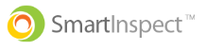An inspection can be performed offline with no mobile data or Wi-Fi; the only time you need internet connection is when you both start and end the inspection. If you need to inspect a building that doesn't have internet access, start the inspection in a location where you have connection (such as an office) and then "pause" the inspection until you are in the new location.
How To Perform An Inspection Without Internet Connection
Step 1: Start A New Inspection While Connected To The Internet
- In a location where you have internet connection, open the Smart Inspect app and start a new inspection
Step 2: Pause Your Inspection
- Once you are on the main inspection page, tap the pause button on the top left of the screen to pause your inspection
Step 3: Resume Your Inspection In The Offline Location
- Head to the location that you want to inspect and then resume your inspection in the Smart Inspect app
- Open the "Inspections" tab and then tap the inspection you want to resume
Step 4: Perform Your Inspection Offline And Pause It When Complete
- Perform your inspection offline and then tap the pause button again when you are finished. You should see this inspection saved in the "Inspections" tab
Step 5: Connect To The Internet And Upload Your Inspection
- Head to a location where you can connect to the internet and then reestablish your device's internet connection
- Resume your inspection and then upload it by tapping "Finalize