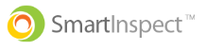Smart Inspect sends out push notifications to your device for inspections in-progress, assigned Smart Tickets, etc. You are asked to enable notifications when you first open the app and you can adjust them them at any time in your device settings
Instructions To Enable Notifications
Apple Devices
Step 1: Open up your device settings
- Tap settings on your device (the gear icon)
Step 2: Scroll down and tap "Smart Inspect"
- Scroll down the page until you see "Smart Inspect" and then tap the icon
Step 3: Toggle On The Notifications
- Tap "Notifications" and then tap the toggle switch next to "Allow Notifications"
Android Devices
Step 1: Open up your device settings
- Tap settings on your device (the gear icon) and open up your list of apps
Step 2: Locate Smart Inspect in your app list
- Scroll down until you see Smart Inspect and tap on the icon
Step 3: Turn On Notifications
- Tap "Notifications" and then set them to "On" or "Enabled"