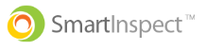At any point during your inspection, you can tap the pause button to temporarily stop the inspection and save it in the inspections tab.
How To Pause An Inspection
Step 1: Go To The Main Inspection Page
- Head to the main inspection page (the page listing building, floor, zone, room, etc.)
Step 2: Go To The Main Inspection Page
- On the top left of the screen, tap the two vertical lines (the pause button) to pause your inspection and save it in the inspections tab
Your inspection will remain paused even if you close out of the Smart Inspect app