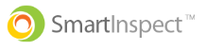In the Smart Inspect app, you can take a pictures to verify and document any deficiencies that you find
Instructions To Take A Picture In Smart Inspect
Step 1: Mark A Deficiency
- First you will need to mark a deficiency. Select the deficient attribute and then tap the camera icon next to the red box
Step 2: Take the Picture & Tap "Use Photo"
- You will be automatically directed to your camera app where you can take a photo. Take the picture and then select "Use Photo" on the bottom right of the screen
Smart Inspect must have camera access to take a photo