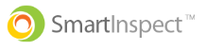Inspection Help
Learn How to Perform Inspections, Make Changes to your Templates, and Upload your Inspection.
When you are inspecting an area type you can mark an item deficient. Any deficient items will be reflected in the QSP score Instructions To Mark An Item...
Mon, 21 Feb, 2022 at 9:15 AM
In the Smart Inspect app, you can take a pictures to verify and document any deficiencies that you find Instructions To Take A Picture In Smart Inspect...
Mon, 31 Jan, 2022 at 3:52 PM
There are 2 ways to create a Smart ticket. One option is to mark a deficiency. Once you select the deficient attribute you will see 3 icons appear in tha...
Thu, 12 Sep, 2019 at 9:29 AM
There are 2 ways to create a Note. One option is to mark a deficiency. Once you select the deficient attribute you will see 3 icons appear in that row. O...
Thu, 12 Sep, 2019 at 9:29 AM
Depending on the Inspection Mode you are using: Classic Mode: Once you are in an Area Type, to increase an item count you will just click on the green box...
Thu, 12 Sep, 2019 at 9:30 AM
Once you are in an Area Type, you will see a “Search” bar. Directly to the right of that you will select the green ‘+’. This will list all “Other Items” you...
Thu, 12 Sep, 2019 at 9:32 AM
During your inspection, there will be a panel located at the bottom of your screen. Select “Edit”. This will show you all the Area Types you have inspect...
Thu, 12 Sep, 2019 at 9:32 AM
Once you finish your inspection after clicking “Accept” in the top right-hand corner of each Area Type you inspected you are ready to upload your data. On...
Thu, 12 Sep, 2019 at 9:34 AM