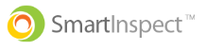- During your inspection, there will be a panel located at the bottom of your screen.
- Select “Edit”. This will show you all the Area Types you have inspected for your current audit. Select the Area Type you need to edit; two options will then appear.
- On the left there is a red “Delete” option and on the right, there is a green “Edit” option. Select “Edit” and then choose the field you need edited and select the correct option.
- Your changes will automatically be saved. To return back to your inspection you will need to hit the ‘X’ in the upper left-hand corner.
How To Edit an Inspection Record in Smart Inspect Print
Modified on: Thu, 12 Sep, 2019 at 9:32 AM
Did you find it helpful? Yes No
Send feedbackSorry we couldn't be helpful. Help us improve this article with your feedback.