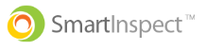You need to set a password to log into Smart Inspect. If you forget your password, you can reset it on the login page of either the mobile app or the reporting website
Instructions To Reset Your Password
Step 1: Tap "Forgot Password"
- On the Smart Inspect login screen (either the Smart Inspect app or the Reporting Website), tap "Forgot Password"
Step 2: Tap "Reset Password"
- Enter your full email address and tap "Reset Password"
Step 3: Check Your Email
- Your Inbox will contain a new message from "Smart Inspect" and the subject line will read, "Password Reset".
Step 4: Click The Link In Your Email
- Click "Reset Password" to open a form where you can create a new password.

Step 5: Create A New Password
- Enter your new password in both fields and then click "Reset Password."

Make sure you enter the exact same password in both fieldsStep 6: Login to Smart Inspect
- You should now be able to login to the reporting website and/or the mobile app with your email and newly created password