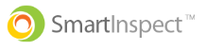The error message "Incorrect Email or Password" appears when Smart Inspect doesn't recognize either the email address or the password that was entered. There are multiple troubleshooting steps that you can take to get logged in.
What To Do If Your Password Is Not Working
Step 1: Re-enter your email address
- Clear the current entry from the email field and re-enter your email address. Make sure you are entering the correct email address for your Smart Inspect account
Step 2: Re-enter your password
- Clear the current entry from the password field and re-enter your password. Make sure you are entering the most up-to-date password for your Smart Inspect account
Step 3: Tap Login
- Tap "Login"
If you get the same error message, follow the optional steps below
(Optional) Step 4: Try a different email address/password combination
- You may be entering an old email address or password into the login fields. Try a few different email and password combinations'
(Optional) Step 5: Reset Your Password
- If you don't remember your password, tap "Reset Password" to generate a reset email
(Optional) Step 6: Contact Smart Inspect Support
- Contact help@mysmartinspect.com for additional assistance